The iPhone 15 lineup marks a significant shift as the first generation to feature a USB-C port, departing from Apple's customary Lightning connector. Beyond the evident convenience of no longer requiring a Lightning cable exclusively for charging, the USB-C port on the iPhone offers versatile functionalities.
For instance, connecting your iPhone to another iPhone using a USB-C to USB-C cable allows the device with the lower battery level to charge. This capability extends to charging AirPods or an Apple Watch, essentially transforming your iPhone into a compact, portable battery pack.
Moreover, the iPhone 15 can be linked to an external display or external storage via the USB-C port. If you own an iPhone 15 Pro or 15 Pro Max, you can even record 4k60 FPS ProRes footage directly onto the connected drive. Below, you'll be guided through the details of this new feature and its usage.
Requirements
To record video onto an external storage device, you'll need an iPhone 15 Pro or 15 Pro Max and an external storage device capable of handling the necessary write speeds. According to Apple, the drive should be formatted using exFAT, equipped with a USB 3 cable boasting a 10-gigabit-per-second transfer speed, and have write speeds of at least 220MB per second.

Compatibility with ProRes Video
It's important to note that recording to external storage is currently limited to Apple's ProRes video format. ProRes, favored by videographers and cinematographers, offers lossless video recording at up to 4K/60fps, starting with the iPhone 15 Pro and 15 Pro Max. However, the substantial storage space ProRes consumes can be a consideration, with one minute of 1080p/30fps HDR ProRes using 1.7GB of storage.

Enabling ProRes
To experiment with ProRes, turn it on in the Settings app under Camera > Formats. Once activated, a ProRes toggle switch will appear at the top of the screen in Video mode.
Recording to External Drive
Recording ProRes video to an appropriately formatted external drive is straightforward. Simply open the Camera app, plug the drive into the USB-C port, enable ProRes recording, and tap the record button. The estimated recording time will be displayed on the screen, with a subtle reminder of "USB-C" near the record button.

Viewing Recorded Video
After recording, you can view the video by leaving the drive connected to your iPhone and using the Files app or by disconnecting the drive and plugging it into your Mac or PC. Locate the DCIM folder to access and manage your recorded video clips.
This update brings an exciting array of possibilities to the iPhone 15 series, enhancing its capabilities and providing users with a new level of flexibility in their multimedia endeavors.
MagDisk: World's First MagSafe Portable SSD
The best and most useable device for recording 4k60 fps pro res video is MagDisk. MagDisk is the world's first MagSafe SSD.
The MagDisk MagSafe power bank, SSD storage, and USB-C hub is a versatile device compatible with a variety of platforms, including iPhone, Android, Mac, Windows, Camera, and iPad, and brings a host of innovative features that enhance the user experience.
One of the standout features of the MagDisk is its compatibility with the iPhone 15 Pro and iPhone 15 Pro Max’s ProRes 4K video recording capabilities. This feature allows users to record at 60 frames per second, a feat only achievable when using an external storage device. The MagDisk not only provides this storage capacity but does so in a compact, portable form factor. Early bird pricing is now available for MagDisk from roughly $99 or £78 (depending on current exchange rates).
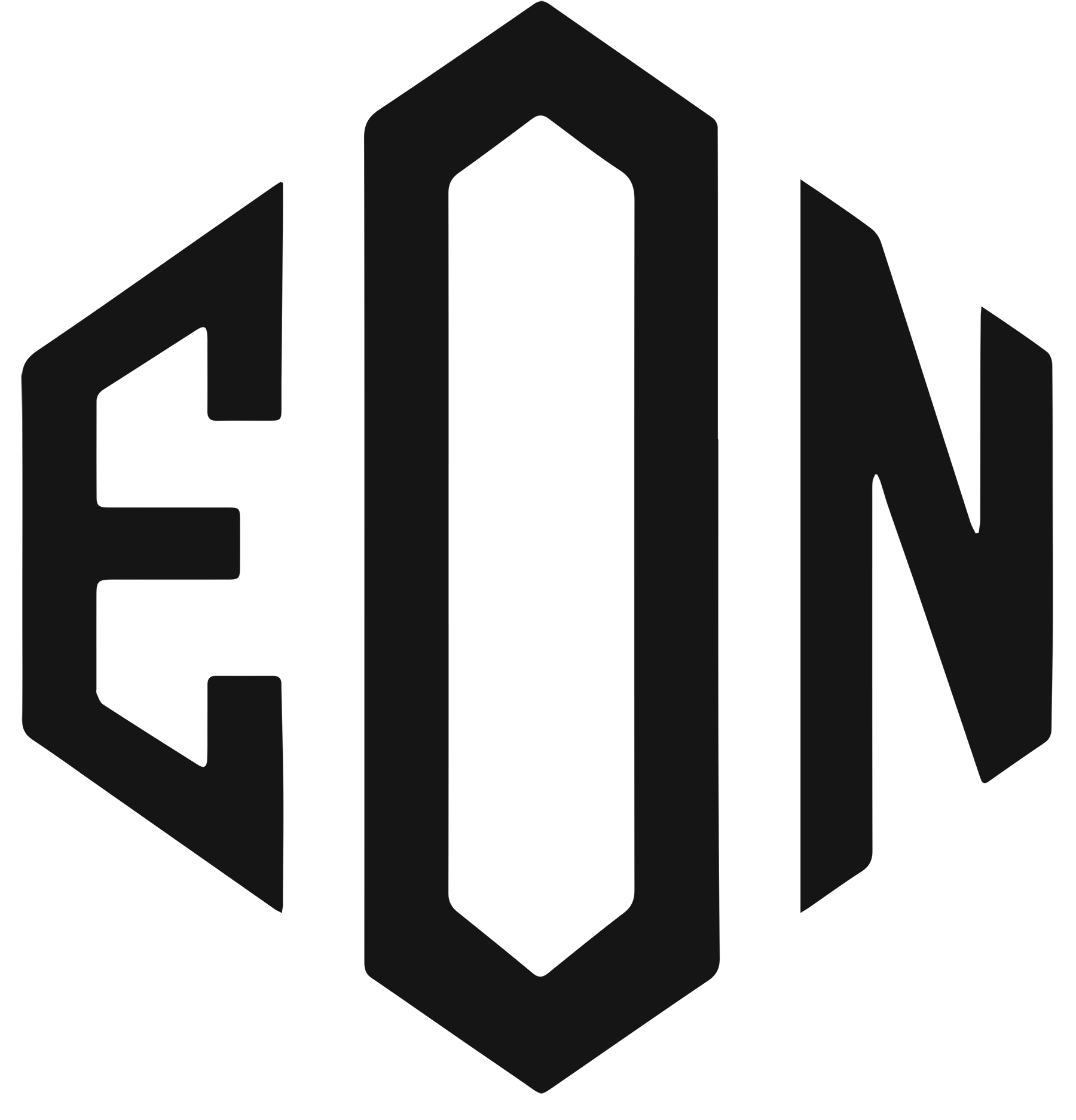



Leave a comment
This site is protected by hCaptcha and the hCaptcha Privacy Policy and Terms of Service apply.